[Tutorial] How to Add brushes in Photoshop 9 CS2
People advertise brushes on their sites, people download them, but some of them dont explain how to add them to photoshop in order to use them, so i though that i should make a tutorial to show you how it's done.
Steps:
1.First of all, open Photoshop
2. Once Photoshop has finished loading up, click on the Brush Tool:
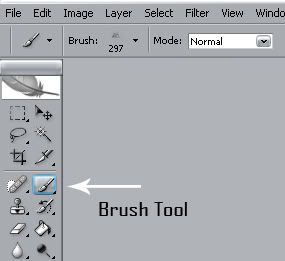
3.It will then show a brush tool bar at the top of the window, there will be a arrow pointing down, click on it to get the brushes to show, next click on the option button:
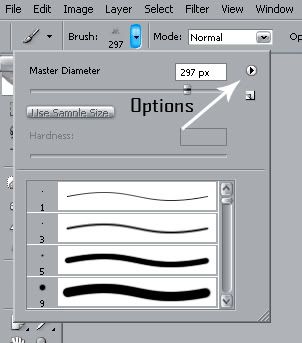
4.The option menu will appear, next click on "Load Brush"
5.Go to the directory that your brushes are kept (preferable in one folder to make things easier for you). either double click on the brush and it will be automatically added to ur brush list or single click the file and click "Load". the outcome between double and single click will lead to the brush loading up in your brush list:
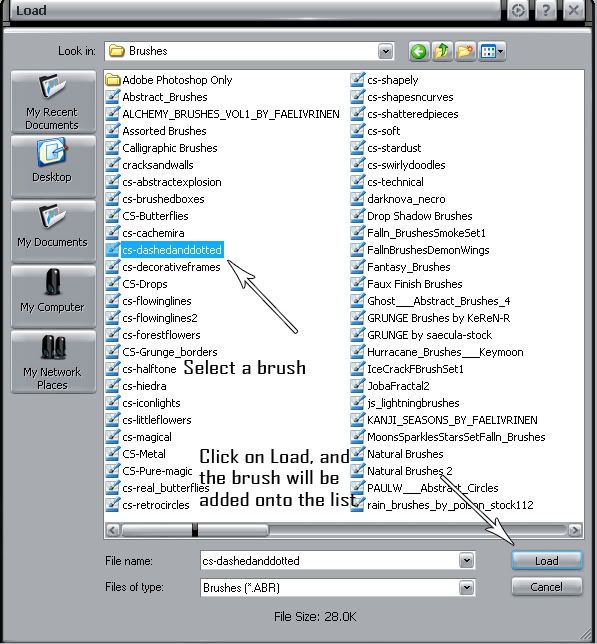
Hope that this has helped people with loading up photoshop brushes in photoshop.
Enjoy using those brushes
Steps:
1.First of all, open Photoshop
2. Once Photoshop has finished loading up, click on the Brush Tool:
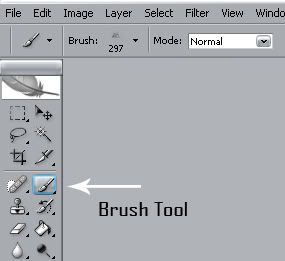
3.It will then show a brush tool bar at the top of the window, there will be a arrow pointing down, click on it to get the brushes to show, next click on the option button:
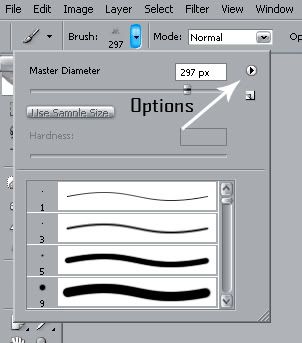
4.The option menu will appear, next click on "Load Brush"
5.Go to the directory that your brushes are kept (preferable in one folder to make things easier for you). either double click on the brush and it will be automatically added to ur brush list or single click the file and click "Load". the outcome between double and single click will lead to the brush loading up in your brush list:
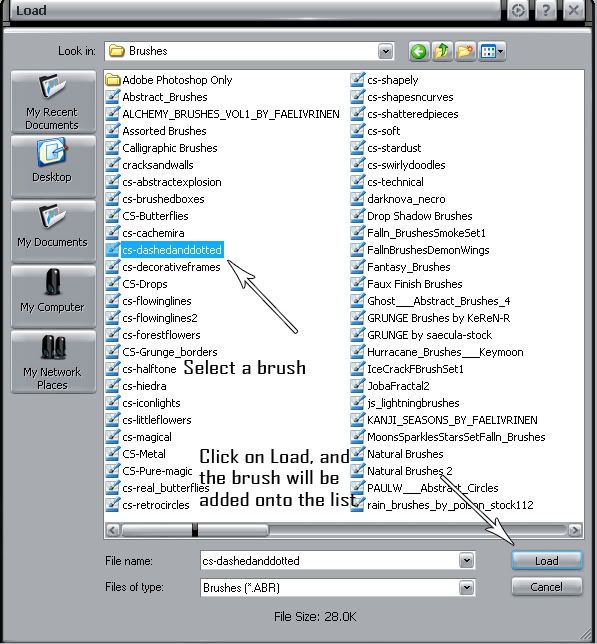
Hope that this has helped people with loading up photoshop brushes in photoshop.
Enjoy using those brushes
Post a Comment